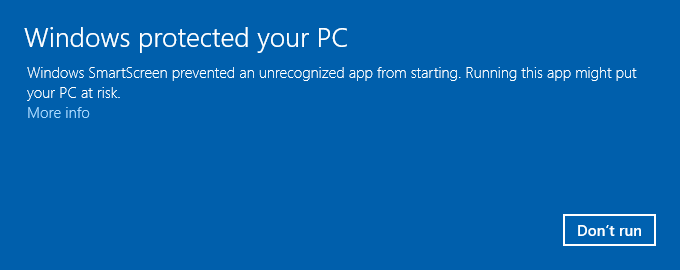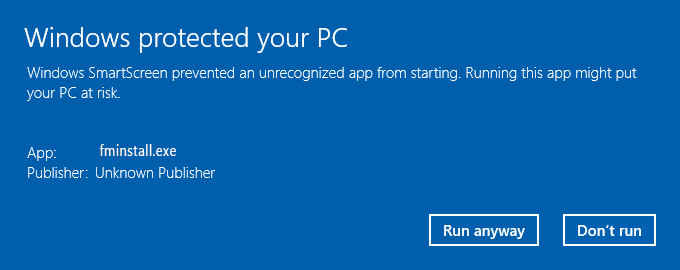Q. Will
FolderClone run on Windows 8 or 10?
A.
Yes,
FolderMatch is
compatible with Windows 8 & 10.
Q. Does
FolderClone copy all the files every time it runs a task?
A. The
first time it runs a task, FolderClone copies all the selected files
and folders from the source to the target.On subsequest clones, it
copies only new and changed files.
Q. Can
I use my Gmail
account as Outgoing SMTP Server?
A. Yes
One of the little-known
freebies Gmail offers is a portable SMTP server to send mail from any
network
for any email address. To use Gmail as your Outgoing SMTP Server on the
E-mail
Notification Settings window use these settings:
Server
Settings
|
Outgoing
Mail (SMTP)
|
smtp.gmail.com
|
|
Port
Number
|
465
or 587
|
|
SSL
Required
|
Yes
|
|
Outgoing
server requires authentication
|
Yes
|
|
Account
Name
|
Enter
your Gmail email address (ex. YourEmailAddress@gmail.com)
|
|
Password
|
Enter
your Gmail account password (or App Password*)
|
For
more on Port number selections: http://www.serversmtp.com/en/port-for-smtp
*Note:
If
you use 2-Step Verification
to log in to your Google
account, you must use an App Password. An App
Password is a 16-digit
passcode that gives applications like FolderClone permission to access
your
Google Account. Use your App Password rather than your Gmail account
password
when providing authentication details to FolderClone.
See Google's online
documentation for instructions on how to create an App
Password. Sign in with App Passwords - Google Help
Q. FolderClone
does not
launch when I double-click on its icon.
A.
The
most likely cause for this problem is that another software is
preventing FolderClone from launching. To test if this is the case,
reboot Windows into safe mode and try to reproduce this problem.
If
the error occurs while in Safe Mode, reinstall FolderClone.
That should correct the problem.
If
the problem does not occur when you are in Safe Mode, that indicates
that there is a conflict with some other software that is on your
machine. Starting in Safe Mode launches only Windows and none of the
other many background processes that are on your computer. Most of the
background processes are loaded without your knowledge/permission. They
can slow down your machine, eat up RAM, and cause conflicts with other
software. You'll want to use a Startup Manager like the System
Configuration tool that comes with Windows to take a look at your
startup items to discover which one is causing the problem for you.
To
use the System Configuration tool:
Run
C:\Windows\System32\msconfig.exe
Use
the startup manager to selectively turn off startup software, then
reboot. Continue to do this until the problem disappears. When the
problem disappears you will have found the offending software. (We've
found that in practice it is quicker to disable multiple startup items
at a time rather than just doing one-at-a time.)
The
most common culprits are firewall and anti virus type software. The
good news is that most can be configured to allow FolderClone to run.
Please check with the manufacturer of the software for instructions on
how to go about doing this.
Q.
FolderClone
is "Already Running" message.
A. The
"FolderClone is already running" message means simply that -
FolderClone is already running. It may be
running
because it started up with Windows automatically, or because you
launched it from the 'Start Menu'.
FolderClone
runs in the background at all times so that your scheduled
tasks can be run at the times that you have specified.
Therefore
it does not need to be re-launched from the START menu.
If
you need to access the program to add or edit a task, double click on
the white sheep icon in your system tray and the main FolderClone
window will appear for you.
Q.
Will
FolderClone work with the Files on Android Phone?
A. Not
natively since the Android OS requires a protocol which FolderClone
does not support. But users have reported that it can be done with the
use of a third-party Android app. Note that our ability to
assist
you with this process will be limited however to simply passing along
the information shared with us.
1. Download &
install the Android
App “Webdav Server” using this link:
Now you can use the drive letter in FolderClone as one of the two
folders.
Alternatively, you can install the MTPdrive tool on your Windows computer to map a drive letter to your phone:
https://www.mtpdrive.com/
Q.
Why
does FolderClone not recognize my folders/files that are in 'OneDrive'?
A. Our
software is not
OneDrive-aware. The OneDrive
folder is
treated just like any other Windows folder. If our
software
is
unable to see the contents of OneDrive folder, there must be some
settings on
that folder which are causing this.
Other users have reported
problems with OneDrive in the
past. Those situations had to do with the files not being
available
“offline”. Please make sure that the files in that folder are available
offline. Here are some instructions to assist you with that:
https://www.laptopmag.com/articles/onedrive-offline-files
If that is not the problem,
here is another idea:
Recently Windows 10 users have reported a new issue after a
new update of Windows 10 was rolled out. OneDrive now has a
feature
called "Files on Demand," set via OneDrive/Settings/Settings/Files on
demand/Save space…. When FoD is set, OneDrive doesn't always
download/sync files between the PC's local OneDrive [cache] folder and
OneDrive
cloud storage. When you want FolderClone to sync a OneDrive
folder set
for FoD with another folder (say on a local disk, mapped drive, or
network
share), it acts like the FoD folder is missing. Once you turn
off
(uncheck) FoD/Save space…, all is well again.
To read more about this
OneDrive feature, you can read this:
back to top
Q. Will
FolderClone work
with the files on my iPhone/iPad/iPod?
A. Not
natively but it can be done with the use of third-party
software.
One such software which we’ve tested and verified is iExplorer by
Macroplant. Note that our ability to assist you with this
process
will be limited however since iExplorer is not our software.
Now
you can use the drive letter in FolderClone as one of the two
folders.
Q.
"Source File is not local" error.
A.
FolderClone
uses a proprietary low-level driver to copy locked files. The driver
must be on the same drive that FC is running on and that the file is on
in order for it to take control over your in-use file. Most of the time
that means that the source file must be on your C drive. FolderClone
will consider a file on a different drive to be not “local”- that is
why you are receiving this message.
You
can turn off the Locked File Manager and that will prevent these errors
from happening.
To
turn this off for all tasks: Go to the Options Menu on the main window
and remove the check mark from the Copy In-Use/Locked Files option. To
turn this off for a specific task: Go to the Task Properties window for
this task Go to the Options tab Override the Application Level options
Remove the check mark from the Copy In-Use/Locked Files option.
Q. Can FolderClone write directly to
a CD-R or
CD-RW?
A.
FolderClone
can copy files directly to a CD-R or CD-RW disk.
back to top
Q. After using it
for a few weeks I need to make a decision to go with FolderMatch or
FolderClone. I just can't use both...can I?
A.Why
can't you use both? We do. Some synchronization tasks can be
automated and don't require any user feedback. FolderClone is
perfect for these. Another reason to use FolderClone is that it never
forgets to sync the folders. Your important files are always
backed up to second location. With FolderMatch you need to
have
the discipline to remember to sync the folders. Some sync
jobs
require manual intervention and human decision making. In
those
instances, FolderMatch is required. It really depends on your
situation and preferences.... Quite a few of our users do use
both, therefore we have begun offering a special discount when you purchase
both.
Q How
is FolderClone different than FolderMatch?
A. FolderClone is
similar to
FolderMatch in that it is a folder synchronizer. But there are
important differences in features and how they handle the job...
FolderClone arranges your synchronization needs in
sets of
"clone tasks". A task is a set of specifications which tells
FolderClone what files/folders you want to be copied, where
you
want them copied, and how often you want this done.
Once
configured, FolderClone compares the "source" folder against the
"target" folder at the user-defined time intervals. Changes or
additions to the source folder are copied to the target
folder.
Files and folders which exist on the target folder but not on the
source folder are deleted. (Optionally, the deletion can be turned off)
This process runs automatically in the background without any further
user-interaction required.
FolderClone's 'set it and forget it' functioning
means that
after you set up a clone task the first time, it will be performed
automatically at predefined intervals. Your important files
will
always be backed up to another location. Your folder trees
will
always remain synced.
Some synchronization tasks can be automated and
don't
require any user feedback. FolderClone is perfect for these.
Another reason to use FolderClone is that it never forgets to sync the
folders. Your important files are always backed up to a
second
location. With FolderMatch you need to have the discipline to
remember to sync the folders. Some sync jobs require manual
intervention and human decision making. In those instances,
FolderMatch is required.
FolderMatch is a very "hands-on" process, while
FolderClone
is a very "hands-off" process. Depending on your individual
needs, FolderClone might be a welcome utility to assist you
with
your synchronization needs. Here, at Salty Brine Software, we
use
both tools.
Q.
What telephone number can I call to get support?
A. We
do not offer phone support for our products. Usually we
respond
very quickly to email messages. Using email allows us more time to
research your problem and respond more correctly with more detail than
we would be able to do by telephone. And it permits us to more
efficiently answer your questions. It also enables us to
continue
to sell our software at the lowest possible prices. Please
use
our support
portal.
Q. I get an "Access to Registry
is Denied"
error every time I startup FolderClone. Why am I getting this
and
how do I resolve it?
A. FolderClone
stores registration information in the System Registry.
Therefore, all users who will be logging into a computer and running
FolderClone need to have permission to read and write to the System
Registry.
Q. Do you plan on making a version of FolderClone
that is
bi-directional?
A.
That is not
currently planned. However, other users have been asking for this
feature as well so there might be a change made on this
position.
We have another product called FolderMatch
which does support true bi-directional synchronization. You
can
find out more about it at www.foldermatch.com The big difference
between the two programs is that FolderClone is an automated, hands-off
process while FolderMatch is a very manual, interactive, hands-on
tool.

Having said that, FolderClone can be manipulated
to function
in a bi-directional manner. You will need to create two tasks
-
each one a duplicate of the other in all regards except that the Source
and Target folder paths are reversed. You must also select
these
two options: 'Do Not Delete', and 'Copy Only If Source Is
Newer
than Target'. This configuration of two mirrored tasks will
ensure that any newly added files will be copied to the other folder
and also that all changed files will be copied.
back to top
Q. Why does FolderClone appear to lock up when
running certain
tasks?
A. Are you certain
that the program is
locked? It may appear to be non-responsive for a few minutes,
but
generally will resume if allowed to continue. The 'Not
Responding' status in Task Manager does not always indicate that the
program is locked - sometimes the program's status will
change.
This is especially true of programs developed using Microsoft's Visual
Basic. Visual Basic does not create multi-threaded
applications. This means that VB apps can only do one thing
at a
time. If the task at hand is a large one or there is a
bottleneck
in the system somewhere, the program can appear to be locked.
The
vast majority of the time, it is not locked and becomes responsive
again if allowed to continue. Here are some questions to answer:
1) Does this
occur when you run any
task, or only with certain tasks?
2)
Are you certain that
FolderClone is locking up? What about if you allow it run for
awhile. Does program response return eventually?
3) Do you have
any other background
processes running which could be slowing things down?
4) How much
available hard disk space
do you have?
5)
Make sure to empty your Recycle Bin. A full recycle bin can
drastically slow down FolderClone when it tries to delete files.
Q. Can I run FolderClone on a server?
A Yes,
FolderClone can be run on a server. As a matter of fact we
have
many users that are using it this way. The only
limitation
that you should be aware of is that FolderClone runs as an application,
not a service. What that means is that the server must be
logged
on to in order for FolderClone to run a schedule task. If this is an
issue for you, you can always use third-party software such as
ServiceMill to allow FolderClone to run as an NT Service.
Please
note that the licensing costs for running FolderClone on your server
are different than the standard licensing costs. Please make
sure
that you purchase a server license, if this is how you intend on using
FolderClone.
back to top
Q. Must
FolderClone be installed on the machine that is the "source" for the
replication?
A.
It does not matter where FolderClone is installed, as long as both
Source and Target folders can be accessed by FolderClone. An
easy
way to test if the configuration will work is to substitute Windows
Explorer for FolderClone.
Run Windows
Explorer on the machine
where you plan to install FolderClone and perform these three tests:
1) Can you see
both the Source and Target folder from
Explorer?
2)
Can you copy
files from the Source to the Target folder using Explorer?
3)
Can you
delete files from the Target folder using Explorer?
If the answer
to these three questions
is "Yes", then FolderClone will work in your planned configuration.
Q. Can I use FolderClone to copy an
entire hard drive?
A.
FolderClone
is not intended to backup complete systems, its primary use is to
backup data files that would be irreplaceable should a disaster
occur.
Q. Help! FolderClone has deleted some files from
the Target
folder which I needed. What can I do?
A.
FolderClone is a powerful tool whose function is
to make the
Target Folder identical to the Source Folder. If this means
that
files/folders need to be deleted from the Target, then this will be
done. Version 1.2.2 added a 'Do Not Delete Orphans' feature
to
the Options menu for those of you who need such a feature. In version
1.3.2 the default delete method was changed to "Send To
Recycle
Bin" . Check the recycle bin for your files and
attempt to
restore the files using the recycle bin's built in Restore function.
That having been said, if you are using an older
version, you should be able to undelete most of your files
using
an undelete utility. We recommend Restorer2000. A
free demo
of this program can be obtained from http://www.bitmart.net/
Q FolderClone does not seem to be running the
scheduled tasks
at the exact time I programmed them to. Why the discrepancy?
A. There
are several
factors that could cause this to occur:
FolderClone
won't run a scheduled task
while the main FolderClone window is open. It only runs when
the
main FolderClone window is minimized or closed. This is done
to
prevent a task from being run while it is being modified.
Only
manual execution of tasks is permitted while the main FolderClone
window is open.
FolderClone
uses a technology called a
"timer" to run scheduled tasks. Timers are given a very low
priority by the Windows operating system . Timer events will
only
"fire" if Windows allows them to. Windows will only
fire a
timer event if no process of greater priority is currently
running. So, if you are executing other programs which are
demanding the attention of Windows, the FolderClone scheduling timer
may not run at the precise moment that you requested.
FolderClone is
not a multi-threaded
application - only one clone task may be running at a given point in
time. If a clone task is running, a second scheduled task
will
not run until the first is finished. If you are are working
with
large amounts of data which take a long time to clone, this may
interrupt other scheduled tasks from running. Try spacing out
your clone tasks in such a way where they will not interfere with one
another.
Q. What do the graphics next to each task
represent?
A.
-
 This is the
normal graphic used to represent a clone task This is the
normal graphic used to represent a clone task
-
 This
graphic indicates that this task is the next scheduled task to be run.
This
graphic indicates that this task is the next scheduled task to be run.
-
 This graphic indicates that an error
occurred the last time that this task was run. The exact
error
which occurred will be contained in the Log File This graphic indicates that an error
occurred the last time that this task was run. The exact
error
which occurred will be contained in the Log File
-
 This graphic is a combination of the last
two. This
task is the next one which is scheduled to be run and an error occurred
last time that this task was run. This graphic is a combination of the last
two. This
task is the next one which is scheduled to be run and an error occurred
last time that this task was run.
Q. Can FolderClone backup my Outlook personal folders
(.pst)
file?
A.
Your
personal folders file contains all of your local Outlook folders, such
as Calendar, In box, Tasks, Sent Items, Outbox, Deleted Items, and
user-created folders. To automatically back up these folders, create a
backup of your .pst files.
FolderClone can
be used to
automatically copy all .PST files to another folder at
scheduled
times. Outlook must be shutdown before copying the .PST file.
Q.How do I Restore from FolderClone?
A.
You
must have version 1.3.6 or higher to restore your source files using
FolderClone.
1) On
the main FolderClone
window, select the Task for which you want to restore Source files.
2) Select the
'Restore Source From
Target' menu option.
3) The Restore Window appears. Place a
check mark next
to the files/folders which you want restored, then press the Restore
button
Q.What do you
charge for upgrades and how will I be notified?
A. Most upgrades
will be free!
Some will cost a small amount. Generally speaking,
major
upgrades will require a small upgrade fee while minor upgrades will be
free. But there could be exceptions to this rule depending on
the
amount of work that goes into a particular version.
We will add your name to our mailing lists and we will notify you via
email when a new version is released. We try to be careful
with
email notifications. We don't want to be accused of spamming
anyone! Our informal policy is to notify users of major
defects
and when major upgrades are available. We don't normally
notify
users for every minor upgrade. We are always improving our
software and so we put out many updates. It could get a
little
annoying hearing from us or each and everyone one of these.
Your
best bet is to check the site every 2-3 months for minor
upgrades.
Q.What languages does FolderClone work with?
A.
FolderClone works with a variety of
languages, including English, French, Spanish, Italian, Portuguese,
German, Russian, Chinese, Japanese, and others. However, the
FolderClone software is currently only available in English, so you'll
need to be able to understand English to use the software.
Working with files and folders
whose names
use a different character set than the one you use to display menus and
other text in Windows may require you to change your system locale
first. For example, if you use Windows in
English, but
want to compare folders with Russian names, you might need to
change your system locale to Russian. (Note that this will
not be
necessary with version 3 of FolderClone which is currently under
development.
Changing
System Locale In Vista & Windows 7/8/9
Changing your system locale can
sometimes let
you work with files and folders whose names are in a different
language from the one that you use Windows in. FolderClone is
tested in English, and we can't guarantee that it will work in all
other languages, but this will often help. Here's what you
can do.
Note: This procedure may require
you to have
an administrator password for your computer. You may not be
able
to complete these instructions on a computer that you do not own.
1) Click the Start
button then select Control Panel
2) Click Clock, Language, and
Region, then
choose Regional and Language Options.
3) In the Regional and Language
Options
control panel click the Administrative tab.
4)
Click Change system locale. You may be warned that this
procedure
requires administrative privileges; if so, click Allow.
5)
From the list, choose the locale that best matches the language used in
the file and folder names you want to work with. Then, click
OK.
6)
You'll be asked to restart your computer. Click Restart now.
Note: This change will affect all of
your Windows
programs. You may want to change your locale back when you're
finished.
In
case that doesn't work: If none of the above
helped, we
may not be able to help you work with the files and sub-folder names
that are in the language you want. However, the
above
instructions should work for most people.
back to top
Q.Why does
Windows block installation
after Internet Download?
A. Microsoft uses a technology
called
SmartScreen to block content that
you have downloaded from the internet. Whenever you try to
run
such a downloaded application, the technology checks the dowloaded
source against a security list and blocks the execution if the
application is not found on the list. However, our software
is
100% clean and contains no
malware.
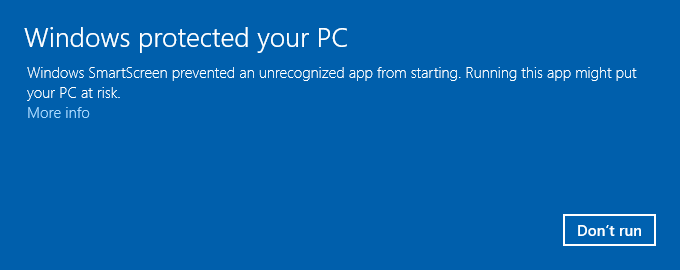
Click
on the More
info link
in the dialog to correct the situation. This will bring up a second
dialog with a "Run
anway" button.
To run the installer, click on the "Run
anway" button.
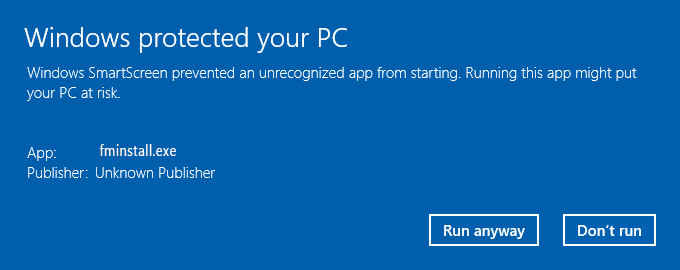
__________________________________________________________________
|
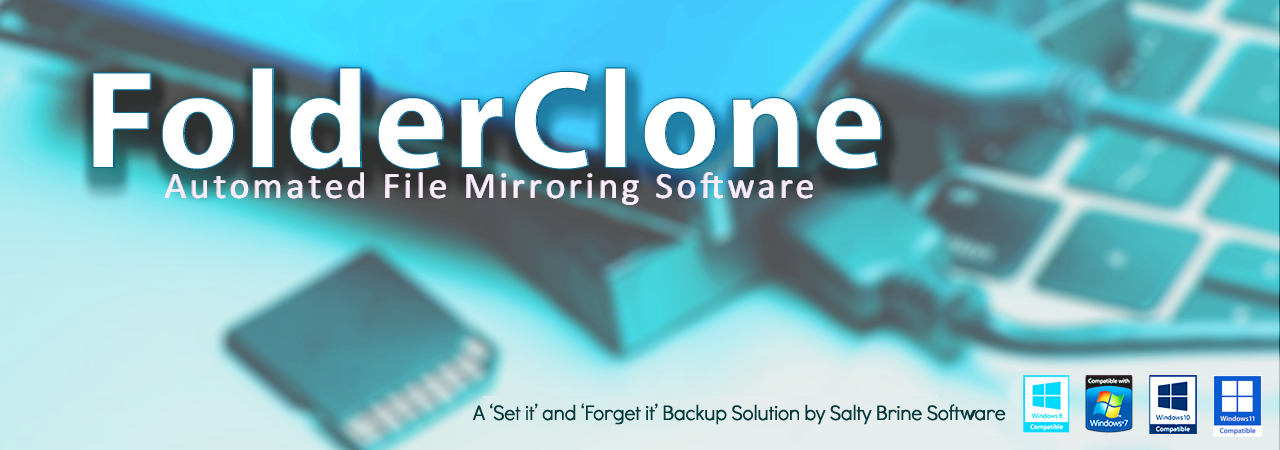

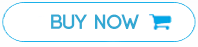
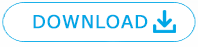

 This is the
normal graphic used to represent a clone task
This is the
normal graphic used to represent a clone task This
graphic indicates that this task is the next scheduled task to be run.
This
graphic indicates that this task is the next scheduled task to be run. This graphic indicates that an error
occurred the last time that this task was run. The exact
error
which occurred will be contained in the Log File
This graphic indicates that an error
occurred the last time that this task was run. The exact
error
which occurred will be contained in the Log File  This graphic is a combination of the last
two. This
task is the next one which is scheduled to be run and an error occurred
last time that this task was run.
This graphic is a combination of the last
two. This
task is the next one which is scheduled to be run and an error occurred
last time that this task was run.